Delivered Orders
Here are the orders that have been delivered to customers. After obtaining a delivery report from the individual logistics service provider, this list is created by manually shifting orders from 'Dispatched' to 'Delivered', or if it's an integrated logistics the status will be updated automatically from Dispatched to Delivered status.
Multiple filtering criteria offered by the Search Options can be used to list these orders.
If you have configured an Order Delivered communication event, the user will receive relevant email after the orders are marked delivered, i.e. once the orders are moved to the delivered orders list.
How can I request a refund, replacement, or exchange for the purchases that have been delivered?
Follow these steps to start a refund, replacement, or exchange of your delivered orders:
Select Orders and Leads > Delivered from the drop-down menu.
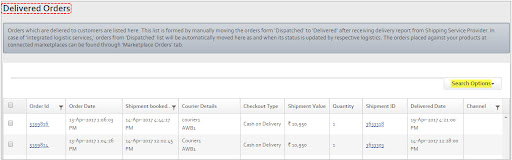
You can further filter these Orders (if necessary) using the many options available. Click Search Options to filter the orders.
The orders will be listed (if any) according to the search criteria you choose.
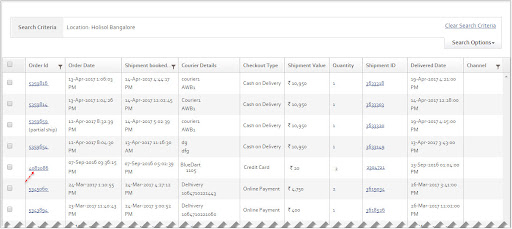
To reverse ship an order, click the 'Order Id' of the needed order. You will be sent to the order's 'Order Details' page.
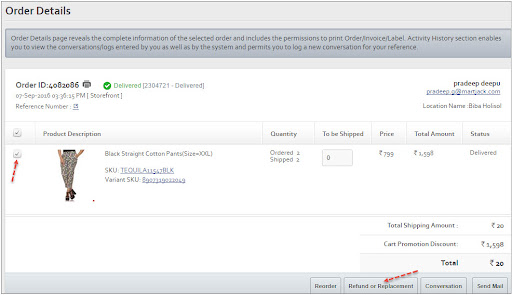
Click the Refund or Replacement option after selecting the appropriate item/items that the consumer wants to return. A dialogue window called Initiate Return will appear.
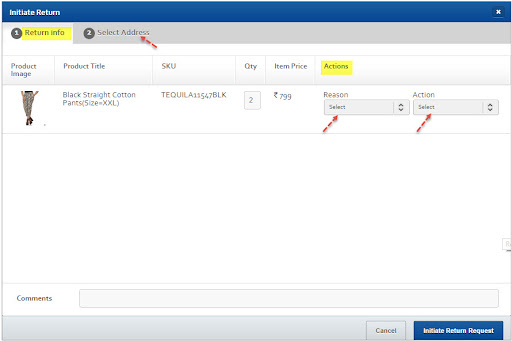
From the Reason drop-down, choose the reason for the return for each product.
From the Action drop-down, choose a return action (such as Refund, Replacement, or Exchange) for each product.
The Payment Type section will appear if the action is Refund.
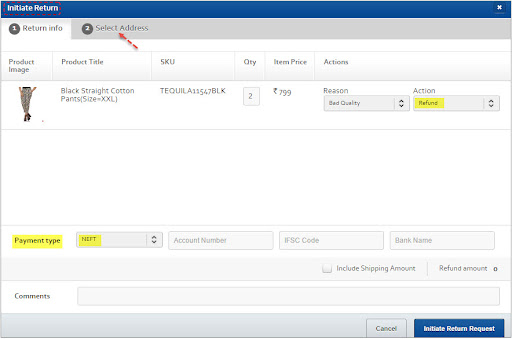
From the Payment Type drop-down, choose NEFT, Cheque/DD, Credit Card, or eVoucher as the method of return payment. For inputting appropriate payment data, the proper text fields for each payment method (excluding 'eVoucher') will be presented. Fill in the essential information in the appropriate text areas.
In the Comments text box, type the return comments.
These remarks may be accessed by going to the Returns> Customer Return page and clicking the 'Return Request Id' under the Return Initiated tab.
Select Address from the drop-down menu. The portion after that will be seen.
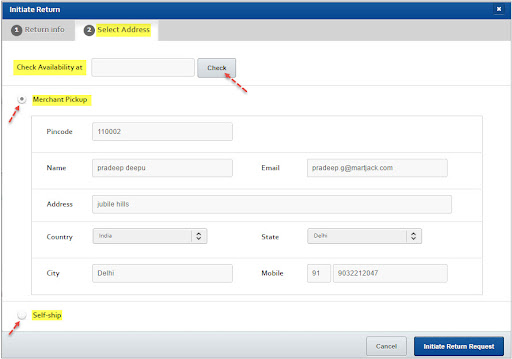
The Merchant Pickup option is chosen by default, and the User's Shipping Address is shown and may be changed.
Enter the delivery address's Pincode in the Check Availability at text box and click Check to check reverse shipment serviceability at the delivery address.
Select the Self-ship radio button if merchants don't provide reverse pickup. In this instance, the user will have to self-ship the returned products back to you.
Select Initiate Return Request from the drop-down menu. The dialogue box will close, and the corresponding shipments will be transferred to the Returns > Customer Return module on the Return Initiated tab.
A suitable success message will be presented to you.
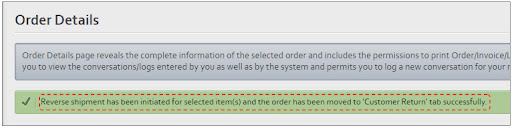
Updated almost 2 years ago
