Setting Up and Configuring Tax Profile
Use the Setting menu to set up a Tax profile and configure the same. There are four sections to setting up Tax Profiles.
- Tax categories
- Tax zones
- Tax codes
- Bulk Tax code upload
Tax categories
Each type of Tax used in your store should have its own category. Create a category for each type of tax that you want to collect at your store.
For example: GST, STT, VAT, and CST. You can edit existing Tax category or create new category here. Selecting ‘Add to Product’ checkbox results in adding 'Tax Charge' to 'Web Price' and displaying total amount in ‘Product Showcase’ and ‘Product Details’ page.
The tax category rank defines the order of displaying the Tax category in the invoices and in the Tax reports. The selection of tax proportionate checkbox calculates the tax against each product by clubbing all the applicable tax rates together and proportionately distributes the cumulative tax to the respective tax categories as per their tax percentage when the product price is shown as an inclusive tax.
- Add a name to Tax Category. Use region or tax type to name the category for convenience.
- Next, click on Tax Category Rank and assign a number to define a hierarchy to the category.
- Click on Save and proceed to Tax Zones on the right side of the dashboard.
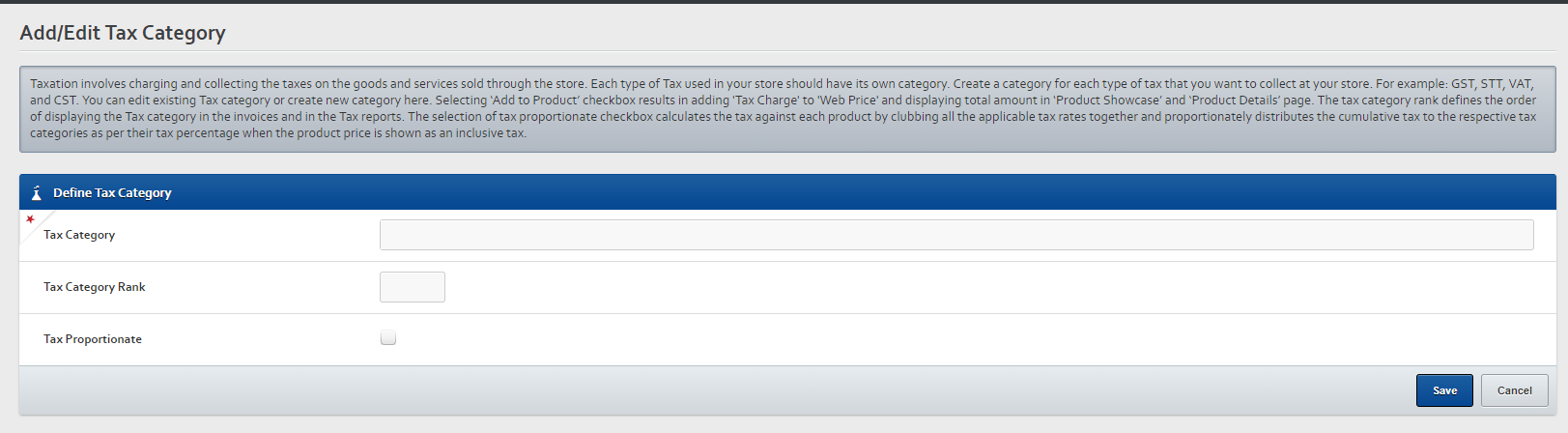
Dashboard for creating or editing the categories.
Tax Zones
Zones are geographical regions representing a Country, State or Territory, or City to which the goods can be shipped. You can create multiple Tax Zones for applying separate charges for each zone. You can view, edit /delete existing Tax Zones, and also create new Tax Zones here.
- On Create Tax Zone, add Zone Name.
- Go to Select Location. Click on required country from the Select/Add Country box.
- Add state from Select/Add State box.
- Add city from Select/Add City box.
- View all the selected locations in the Selected Countries/States/ Cities box for review.
- Click on Save and proceed to Tax Codes.
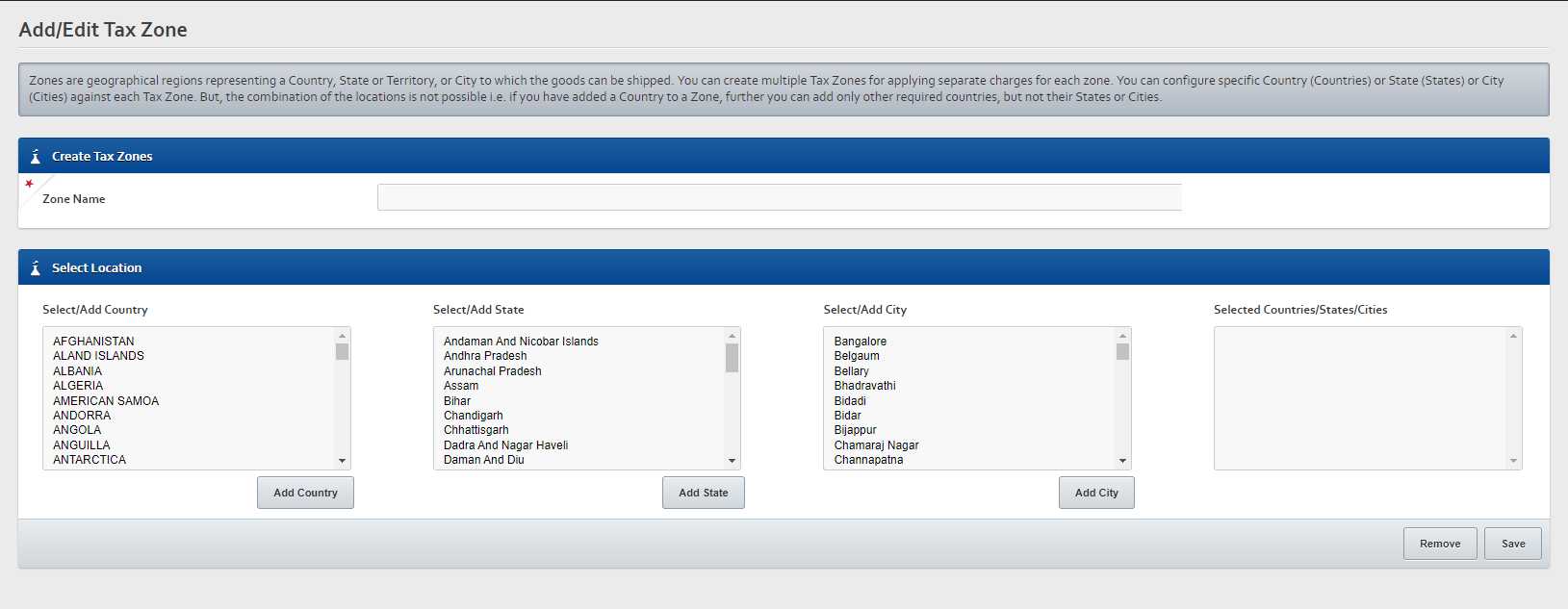
Dashboard for creating or editing the zone(country, state, city & selected options).
Tax Codes
Tax codes are used to group tax charges together. Tax codes are mapped to required products for applying Tax charges as per applicability. You can view, edit/delete the existing Tax codes here. You can also create new Tax codes through this interface.
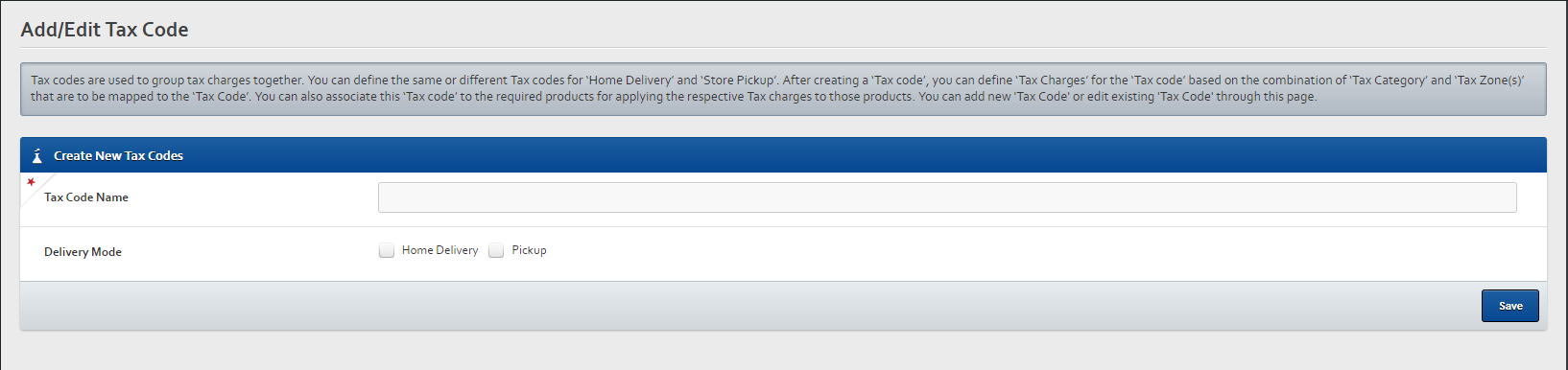
Dashboard for creating or editing the tax codes.
Bulk Tax code upload
This interface allows you to upload / download the Tax codes in bulk quantity through an Excel. All you need to do is to download the latest Excel format from the link provided in this page, update the Excel with relevant data and upload the Excel. You can find the status of each upload / download under 'task History' section.
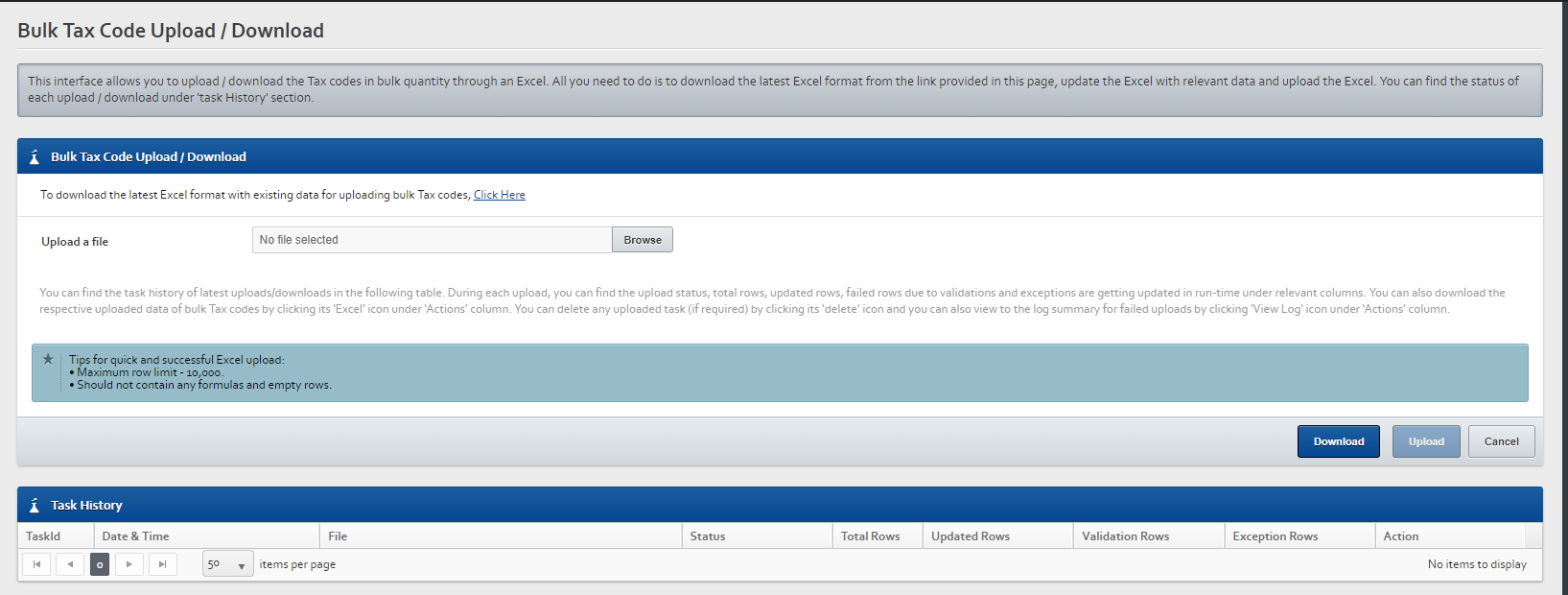
Tax codes bulk upload interface
Updated over 1 year ago
