Search Order
Your store's orders, as well as orders placed against your items on other linked marketplace channels (i.e. connected through Sellerworx), may be searched using the search parameters supplied below.
An associated list of orders that fit the search parameters will show for each search combination. Once you have this list, you can perform any of the tasks listed above.
To find orders that match your criteria, perform the following:
Go to Orders & Leads > Order Search.
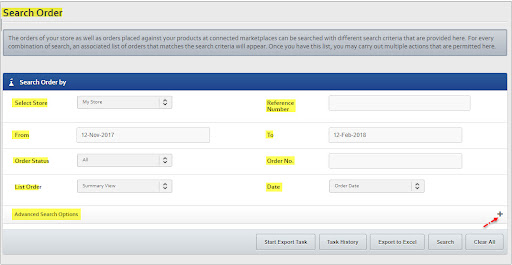
Orders may be found by searching by Store, Reference Number, Date, Order Status, and Order No. You may list orders in a variety of ways.
Select the required selection from the Select Store drop-down to search orders by 'Store wise.'
Select My Store from the Select Store drop-down to search your own store's orders.
Select All Orders from the Select Store drop-down to search your own store's orders as well as orders placed against your items on other linked marketplace channels.
Enter the order reference number in the Reference Number text box to search for orders by reference number.
Select the Order Date from the Date drop-down and a date range from the From and To 'Date pickers' to search for orders by date.
Select Ship Date from the Date drop-down and a date range from the From and To 'date pickers' to search orders by shipment date.
Select the desired status from the Order Status drop-down to search the orders by 'Order Status.' The following are the choices:
- All
- Cancelled
- Failed
- Pending
- Authorized
- Delivered
- Refund
- Replacements
- Returns
- Refunds and Returns
- Sales Have Been Shipped, but Stock Is Still Available
- Waiting to be picked up
- Dispatched
- Delivered and sent
Enter the 'Order Number' in the Order No text box to search for orders by that number.
Select the appropriate option from the List Order drop-down to list orders in the desired format. The following are the choices:
Select Summary Display from the List Order drop-down to form the orders in a summary view.
Select Sales Reconciliation from the List Order drop-down to list orders with sales reconciliation, that is, orders for which payment has been made.
Select List All Info from the List Order drop-down to see all of the orders with all of their details.
Click the 'Plus (+)' symbol in the Advanced Search Alternatives area to look for more search options. The following extra search choices will be shown to you.
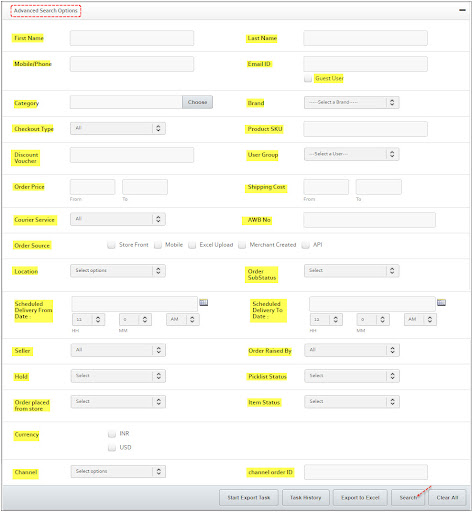
Enter the end-first user's name in the First Name text box to search for orders by that name.
Enter the end-last user's name in the Last Name text box to search for orders by that name.
Enter the end-mobile user's or landline phone number in the Mobile/Phone text field to search for orders.
Select appropriate stock locations from the Location drop-down to list out the orders through your store locations.
Select the needed channels from the Channel drop-down to search your orders placed on certain marketplace channels.
After you've chosen your search criteria, click Search. Available orders (if any) will be presented based on your search parameters.
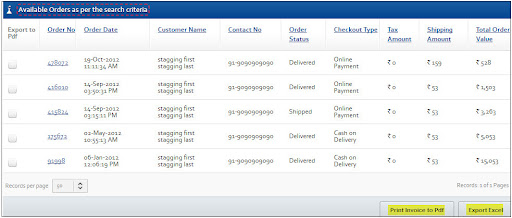
Updated almost 2 years ago
