Permission And Roles
List of Roles
There are different types of users who are at different posts and have different roles and responsibilities towards the webstore. Some of them are Store Operators, some are designers, some are Store Managers and so on. According to their roles, they have custom access.
This interface provides you with the available predefined or custom roles, which are used for creating any role-based users. A role-based user is an authorized user of your control panel and can access only those limited functionalities that are usually assigned to their mapped roles. Here, you can also create, modify or delete custom roles. You can view and copy the mapped functionalities of any role, and use the copied functionalities while creating a new role.
To edit Roles, you will need to:
- Login to ACP
- Navigate to Settings
- Scroll down to Permissions
- Click on Roles
Here, you will find a list of roles, with their names, types, permissions and actions. Under Actions you can either View or Copy the role.
Creating A New Role
To create a new rule, click on Create New Role given at the bottom of the page, when you click on it, a new page will appear. Here, you will have to fill in the below details:
- Role Name - Give a name to the role that you're creating.
- Role Description - Describe the role in a few words in the given box.
There are a few categories/functions given further. Click on each category to select the items for the newly created role. The categories are:
- Catalog
- CMS(Design)
- Customer
- Marketing
- No Group
- Order Management
- Orders and Leads
- Settings
- Shipping and Tax
After selecting the different product types under each category, click on Save and the Role will be created.
Store Operators
This interface is also a part of Permissions. It has the Role Based User List.
A Role-based user list is the list of authorized users of your Control Panel. These are created based on the predefined roles like Admin, Order Manager, etc. and get access rights to functionalities accordingly. For example - Admin users have complete access and can create new role-based users while others have limited access. You can create new role-based users and edit/delete existing as well.
To access and make changes under Store Operators, you will need to:
- Login to ACP
- Navigate to Settings
- Scroll down to Permissions
- Click on Store Operators
Here, you will find a list of existing role-based users, with their names, email addresses and roles. There are Actions given after every role based user, under which options like Edit, Delete, and Create Store Associate Targets are given.
- By clicking on Edit, you will be able to edit the Role-based user.
- By clicking on Delete, you will be able to delete the whole Role-based user.
- By clicking on Create Store Associate Target, you will be able to target those role-based users.
Creating a New Role-based User
To create a new Role-Based User, scroll down to click on Create New Role-Based User. A new page will appear. You can create a new user from here, by filling in all the required fields.
Add/Edit Role-Based User Details
Fill in the basic information about the new user here.
- First Name - Type in the first name of the role-based user that you're creating.
- Last Name - Type in the last name of the role-based user that you want to create.
- Email - Type in the email address of the same.
- Password - Create a password for the user.
- Mobile no. - Fill in the mobile number of the same.
Roles
There are two lists given below. You will have to shift the roles from Available Roles list to Assigned Roles list in order to assign those roles to the user.

Locations
There are again two lists given below. You will have to shift the locations from Available Locations list to Assigned Locations list in order to assign those locations to the specific user.
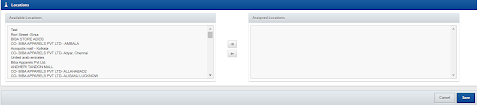
After filling in all the details, click on Save and the role-based user will be created.
Updated almost 2 years ago
