Priority Configuration
1. Sorting on listing pages
For any e-commerce website, catalog sorting is an important aspect of product discovery as it helps visitors navigate hundreds or thousands of products and navigate to the desired products easily and efficiently. Better product sorting reduces the percentage of users dropping from the funnel and helps brands convert more visitors.
On the ACP platform, brands can provide their users with multiple sorting criteria & can make any one of those, the default sorting behavior for all users.
You can check out the different sorting options under the product showcase’ widgets section: Design & Content>Design Homepage>Product Showcase Widget.
Below are the different types of sorting available on our platform:
Sorted Sequence:
- LIFO: it stands for Last In First Out, the products added latest to the catalog are displayed first.
- FIFO: it stands for First In First Out, the products added latest to the catalog are displayed first.
- Price Ascending: this sorting is based on prices - the cheapest product available in the catalog is displayed first.
- Price Descending: this sorting is based on the prices - the costliest product available in the catalog is displayed first
- Discount: the product with the highest discount will be displayed first. Note the definition of the discount here being the percentage discount that is given on the MRP of products.
- Catalog Sequence: For every product you can assign a sequence number while creating the product. You can use this manually entered sequence to sort the product.
- Note that you can change the logic behind catalog sequence, by configuring priority configuration.
- Product Rating: you can give ratings to your products, the one with the highest rating will be displayed first.
Ratings are posted in the Product Details page of Storefront, to know more about Reviews and Ratings refer to the following link.
2. Priority Configuration
2.1 What is Priority Configuration?
Priority configuration helps you define the sorting logic behind Catalog sequence sorting order in product showcase widget.
You can configure the sorting logic on Settings > Priority Configuration screen on one or more of the below mentioned parameters.
-
Catalog sequence: you can configure a unique sequence number against each product while creating them.
-
Inventory: Based on quantity of products in the inventory.
-
Score: you can create a score as per your brand requirement using the following two parameters:
- Sales in last “x” days : This parameter is calculated for all the products in the catalog on a daily basis considering the configured look back period. Refer to Configuring lookback period for Sales parameter to understand how you can configure the ‘x‘ days.
- Recency: how recently the product was added to the catalog.
2.2 Setting up Priority Configuration
The steps to set priority configuration is as follows:
STEP 1: Go to Settings > Configure search and select the checkbox - Enable popularity based on popularity configuration
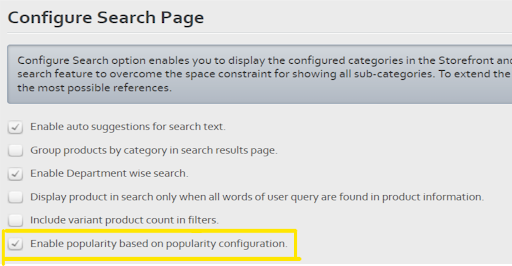
STEP 2: Go to Settings> Store Settings. Scroll down to Enable sales order and Enable recency checkboxes.
Here you can enter how many days should be considered while calculating the sales of the product.
STEP 3: Setting up rules on priority configuration
On the screen, you can choose the criteria on the basis of which the Catalog sequence sorting should work. Here, you will find three criterias:
- Catalog Sequence:. For Ascending order the one with the lowest sequence number will be displayed first & vice versa.
- Inventory: Depending on whether you choose ascending/ descending order, the product with the lowest/highest inventory will be displayed on the top.
- Score: As mentioned above, you can create a unique score as per your brand requirement using the two parameters - sales in last x days & the recency - by giving a desired weightage to these metrics.
To understand the importance of two parameters; let us consider a scenario where you want to show your best-selling products at the top. For that, you would like the system to check the number of times the product was sold in the last 30 days. However, you can have two products A and B, both sold 20 times in the last 30 days but the product B was added to the cart just 5 days back while the product A has been there for an year; herw, you would like to show B (the more recently added product) at the top.
Below is the image of the priority configuration along with its parameters on the platform
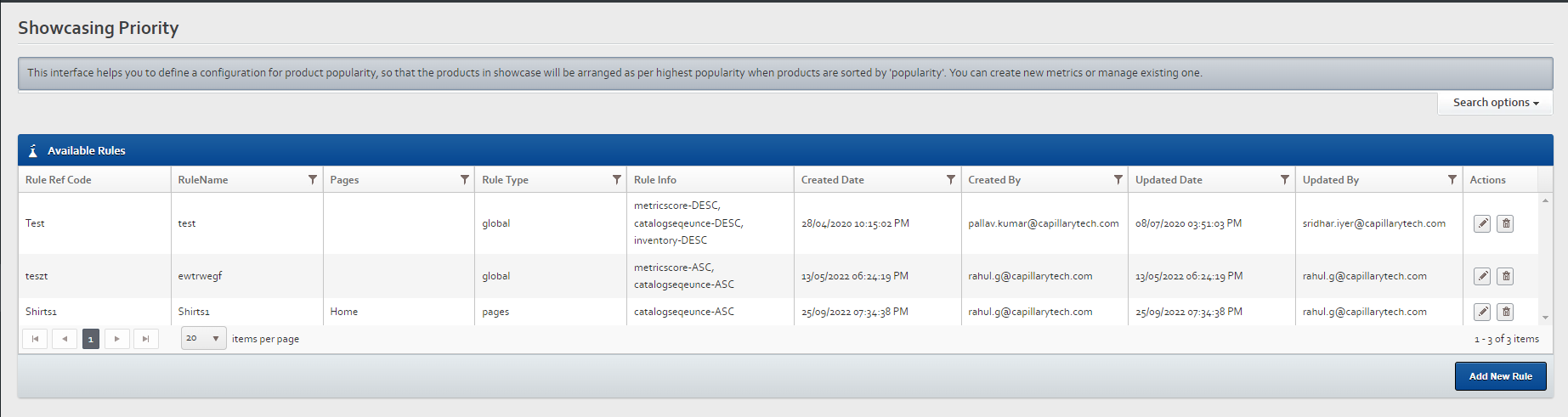
Using parameter priority, you can also choose to select more than one of the above criteria for cases where the multiple products have the same sorting rank on the basis of primary sorting logic.
For example, let us consider a case where there are 5 products in your catalog each with the same sales in the last 30 days; here you would like to promote the products based on higher margins on the top (assume catalog ranking entered based on the margins). You can achieve the desired sorting by giving the score parameter priority 1 and catalog sequence the parameter priority 2. So that the other criteria is checked in cases of ties.
The settings of priority configuration can be customized to be applicable to all pages and categories or limited to showcase pages only.
2.3 Configuring look back period for Sales parameter:
You can input the number of days by going to Settings>Application Settings>Store Settings.
Scroll down to search for “recency” after which you will find a text box to enter the number of days.
Updated over 1 year ago
