Google Feeds
Introduction To Feeds
A feed is an excel sheet containing a list of items you want to promote through the Google Merchant Center. Google feed consists of key product information like product titles, product images & other such attributes in the Google feed that helps Google with better search/advertisement targeting.
Google uses the feeds data to crawl the product pages & show the product information in Google search & other Google properties like Shopping and Google image search. This feed data can also be leveraged to run Google advertisements.
Google Merchant Center assists you in entering your store and product information into Google and making it visible to Google shoppers. Customers can find out all they need to know about your stores and products by searching on a Google property and this is where Google Feeds help you expand your business reach.
Brands may use Google feed to promote and advertise their products on the world's most popular search engine.
Creating Feeds
-
Login to your Merchant Account
-
From the left tab Select Marketing > Feeds
-
And you will be redirected to the Add/Edit feed screen.
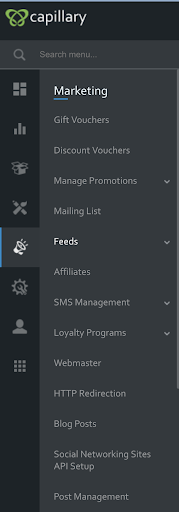
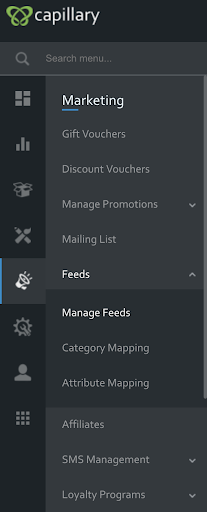
- Once you click on Manage Feeds, you will be displayed a page as shown below
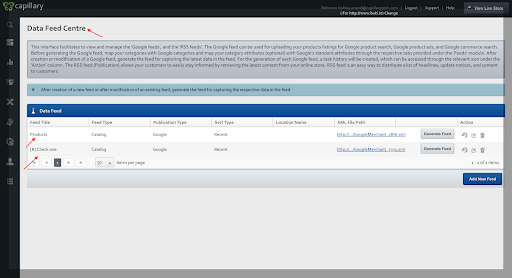
Once the screen appears, you can see the already created feeds and their titles. ACP shows you the Feed Title, Feed Type, Publication Type, Sort Type, XML File Path (One of the most important aspects) and the actions such as edit, delete and view XML which are necessary for easy navigation and editing.
- Now you are free to create multiple feeds for any specific category of your choice.
To do that, you have to click on “Add New Feed”.
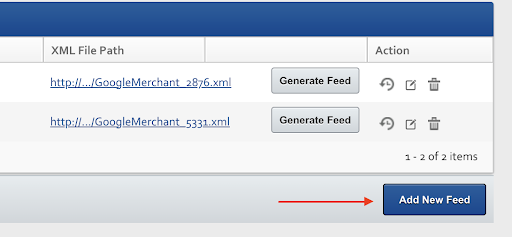
Once you click on “Add New Feed”. You will be shown a screen to add a new feed and all the details will pop up
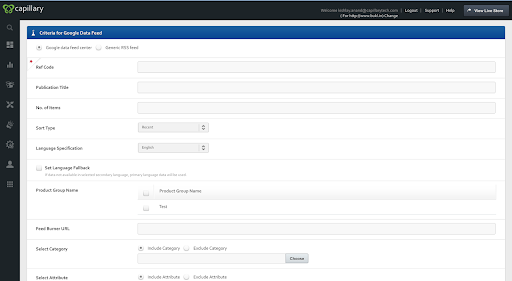
Adding A New Google Feed
Now the first option is Google Feed or RSS Feed. You can select either of those.
For now, we will go ahead with Google Data Feed Center.
What is the difference between Google Data Feed Center and Generice RSS Feed?
Google data feed center- Google data feed center is a file containing a list of items you want to promote through the Merchant Center on Google properties. The feed format that gets generated when you choose the Google Data Feed Center is directly consumable by the Google merchant center.
Generic RSS feed- It's a type of web feed that lets users and programmes get website updates in a simple format.
For the selected Google data feed, it will ask for the set of data to fill in:
Ref Code - It usually refers to the feed title for future references.
Publication Title - Accurately describe your product and match the title from your landing page.
No. of Items - Enter the desired value in the field to specify the maximum number of items to be displayed in the feed.
Sort Type - 1) Recent - When you choose the “Recent” sort option - the items that are most recently added to the Catalog are Any product added recently to the stock or inventory of products will be sorted accordingly.
2)** FIFO -** FIFO stands for First In, First Out. This **Sort Type** arranges product lists the products added to the catalog the earliest at the top.
Product Group Name: Select the needed product group(s) (if any) from this section to build the Google feed for the products.
Feedburner URL: Feedburner URL is used to push updates about your product line to a predefined location.
Select Category: You can either include a category or exclude a category from this section to be considered while generating the feed.
Select Attribute: Providing high-quality, on-topic titles and descriptions, as well as accurate pricing, brand, and GTIN information, will help ensure your products are correctly categorized
The following fields must be included in your Google Shopping feed:
- Id(Product Id)
- Product Link
- WebPrice
- Title
- Condition
- Description
- Availability
- Brand
- Image Link
- ProductType
- Barcode(UPC/GTIN)
- Weight
- MPN
- MRP
- Currency
- Inventory
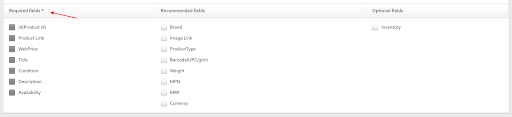
Additional Feed Settings: These settings include-
-
Include 'generate variant wise feed' - Select this option to produce feeds at variant - level. If this checkbox is unchecked, the feed will be created at the parent product level.
-
Include Out Of Stock Products: Use this checkbox to generate a feed about the products which are not in stock but still visible to the customers.
-
Include ‘location-based products’: Select this option and select the appropriate place from the Location drop-down to include location-based items in the feed.
Once done with all the additional settings, you will have created a perfect simple Google Feed and are ready to make changes live.
Click on Save & Next.
That will create a successful feed for your products and generate an “XML” file which will contain the list of your products to be accessed by the Merchant Centre to display the products.
In the above image, you can see a blue XML file link where you can access the latest feed and download it.
Category Mapping
What is Category Mapping?
To successfully generate a Google feed, you must map your catalog categories to the Google categories. This mapping is mandated by Google to power its search results.
You can get the sample format of excel sheet that can be uploaded to make the Category mappings from the ACP dashboards (as shown below). Also, you can refer to this link to get an exhaustive list of Google’s predefined categories.
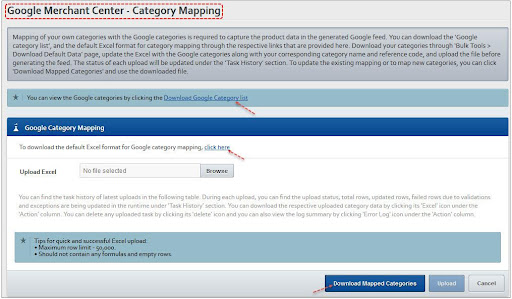
You can download the existing mappings from the screen by clicking on the “Excel” icon as shown.
In this interface, you can see the options to upload a CSV file to map it to all your products with the predefined categories.
You can upload your category mapping directly on this interface.
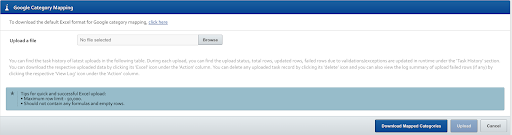
You can download the mapped categories list from the “Download Mapped Categories” button. The sheet downloaded will show all the categories, category reference numbers and the Google Product Categories.
A list like this will be downloaded according to your categories.
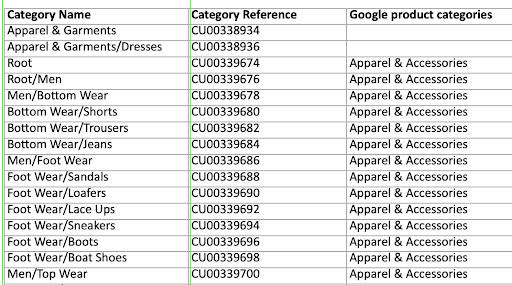
You can also view logs from the History of your Category task history. Click on the eye-like icon next to the excel icon in the task history.
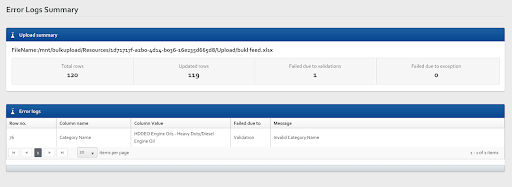
Attribute Mapping
For Merchant Center services like Shopping advertising, free product listings, and Buy on Google, Attribute Mapping helps you structure your product information.
In order to create effective advertising and free listings for your items, you must provide detailed product data to Google. This information is used by Google to ensure that it is matched to the correct searches.
To head over to Attribute Mapping, Go to Marketing>>Feeds>>Attribute Mapping.
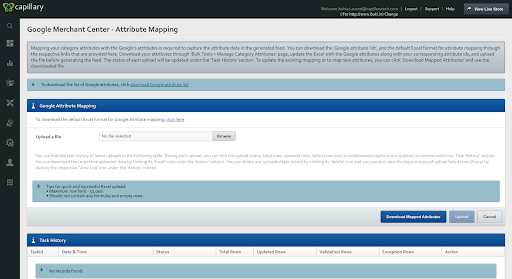
The ‘Google attribute list' and the default Excel format for attribute mapping may be downloaded from the ACP platform using the URLs as shown below. You can also download it by clicking on the download Google attribute list.
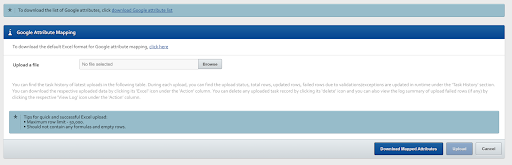
You can upload an excel sheet to update your attributes mapping.
Each upload status will be reflected in the 'Task History' section. You may use the downloaded file to check or update the existing mapping or map new characteristics by clicking 'Download Mapped Attributes.'
Updated almost 2 years ago
