Schedulers
A scheduler is a fantastic trigger that allows you to automate the completion of specific activities at certain times.
The schedulers can be used to carry out predetermined tasks. You may construct schedulers for one-time events or recurrent activities.
You may use this interface to build schedulers and manage them according to your needs. A scheduler's status can also be changed by clicking its status icon.
How can I set up a scheduler for partially paid purchases to be automatically refunded for loyalty/payment gateways?
Create a scheduler for partly paid orders to be automatically refunded for loyalty/payment gateways by doing the following:
Select Orders & Leads > Schedulers from the drop-down menu.
Select Manage Schedulers from the Schedulers menu. You'll be sent to the Manage Schedulers page under Schedulers.
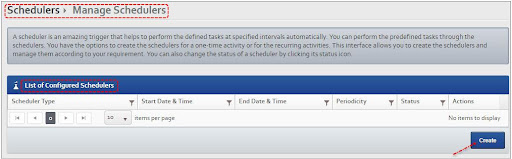
Under the List of Configured Schedulers section, you can see any previously established schedulers.
Click Create to make a new scheduler. You'll be sent to the Create Scheduler page under Schedulers.
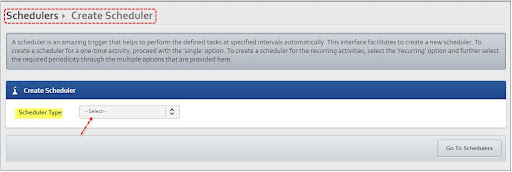
From the Scheduler Type drop-down, choose 'Auto Refund Partially Paid Orders for Loyalty/Payment Gateways'. The portion after that will be seen.
This scheduler is responsible for retrieving pending or unsuccessful orders placed using the given payment type and payment option, checking the payment gateway response by accessing their API, and refunding and updating the merchant transaction status accordingly if the response exists.
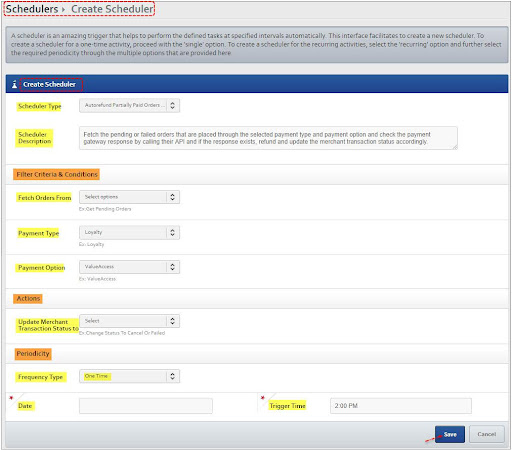
The Scheduler Description drop-down contains the description of the selected scheduler.
Select the appropriate order list from the Fetch Orders From drop-down to get the orders for the given job. Pending orders, for example, and failed orders.
From the Payment Type drop-down, choose the method of payment that will be used to complete the orders. Loyalty is a good example.
From the Payment Option drop-down, choose the payment gateway that will be used to process the orders. ValueAccess is an example.
From the Update Merchant Transaction Status to drop-down, choose the action to be taken on the orders that meet your criteria.
From the Frequency Type drop-down, choose the frequency at which the action will be performed. One-time and recurring options are available.
One Time: It refers to a one-time action.
Recurring: It denotes a repeated action. The following section appears when the Recurring option is chosen from the Frequency Type drop-down.
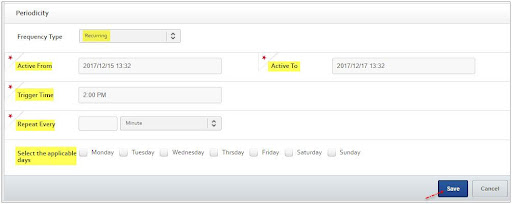
From the Active From 'date & time picker,' choose the day and time the scheduler will be active.
Select the appropriate days from the Select the applicable days section to repeat the procedure only on those days.
Click Save to save the scheduler. A suitable success message will appear, and the scheduler will be stored in the List of Configured Schedulers area.
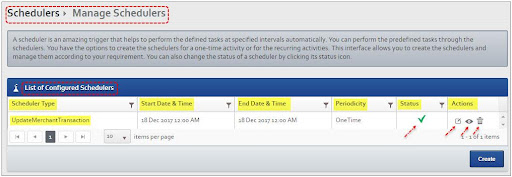
By clicking the Green Tick symbol in the Status column, you may modify the status.
By selecting a scheduler's pen icon from the Actions column, you may update it.
You may also conduct additional functions such as viewing the history or deleting items.
How can I cancel payment pending orders for which the bank/payment gateway has received money?
Create a scheduler to cancel payment outstanding orders for whom money has been received in the bank/payment gateway as follows:
Select Manage Schedulers from the Schedulers menu. You'll be sent to the Manage Schedulers page under Schedulers.
Create a new scheduler.
From the Scheduler Type drop-down, choose the 'Cancel Payment Pending Orders for which payment is received in bank/pg' scheduler. The portion after that will be seen.
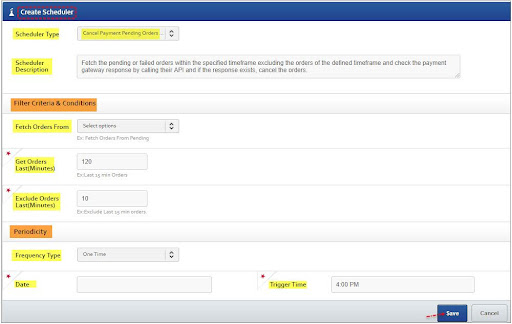
This scheduler fetches pending or unsuccessful orders within the provided time period (excluding orders outside the stated time frame), checks the payment gateway response by accessing their API, and cancels the orders if the response exists.
Select the appropriate order list from the Fetch Orders From drop-down to get the orders for the given job. Pending orders, for example, and failed orders.
Select or enter the time in the Get Orders Last(Minutes) box to retrieve the orders from the previous so many minutes. 120 is an example.
You may also omit the fetched orders from the last orders of the specified time.
Select the appropriate days from the Select the applicable days section to repeat the procedure only on those days.
Click Save to save the scheduler. A suitable success message will appear, and the scheduler will be stored in the List of Configured Schedulers area.
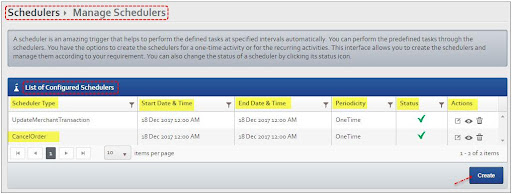
How do I allow payment for pending orders that have been paid in the bank/payment gateway?
Do the following to build a scheduler for allowing payment awaiting orders for which money has been received in the bank/payment gateway:
Make a fresh scheduler. You'll be sent to the Create Scheduler page under Schedulers.
From the Scheduler Type drop-down, choose the 'Authorize Payment Pending Orders for which payment is received in bank/pg' scheduler. The portion after that will be seen.
This scheduler retrieves pending or failed orders within the defined time period, checks the payment gateway response by accessing their API, and authorises the orders or updates the sub-status to 'PS' and saves the delayed success record if the response exists.
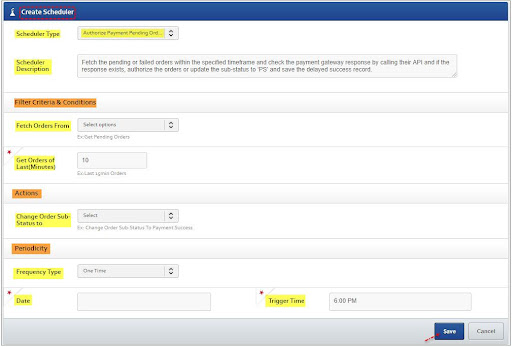
The Scheduler Description drop-down contains the description of the selected scheduler.
Select the appropriate order list from the Fetch Orders From drop-down to get the orders for the given job. Pending orders, for example, and failed orders.
You can select the Get Orders Last (Minutes), frequency type and much more.
Click Save to save the scheduler. A suitable success message will appear, and the scheduler will be stored in the List of Configured Schedulers area.
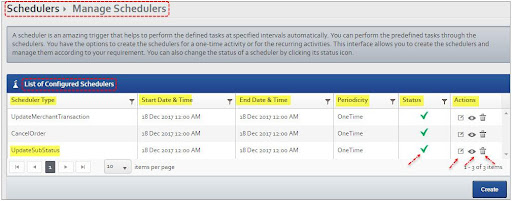
Updated almost 2 years ago
