Manage Communication Events
This interface allows you to set the communication events that will be used to send automatic emails or SMS to your clients, you, your role-based users, and others as determined by you on various events according to your configuration.
This interface allows you to create new communication events and manage existing ones. These emails or SMS deliver current information to your consumers and are quite valuable in increasing your company's customer centricity. For each communication event, you can use the basic templates or your own customized templates.
How can I create a new event?
This interface allows you to create a new communication event or change an existing one. You may use the preset templates or create your own for merchant, end user, and vendor communication events, depending on your needs.
These emails or SMS deliver current information to your consumers and are quite valuable in increasing your company's customer centricity.
To create a new event do the following:
Go to Settings > Mail Manager > Manage Communication Events
An interface is presented with a list of the events between the merchant, consumer and the vendor.
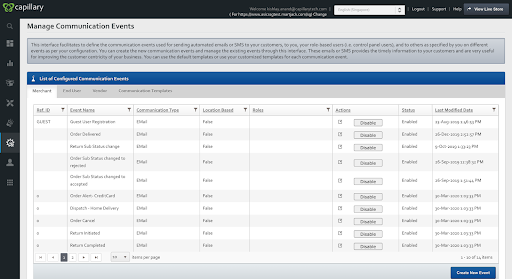
To create a new event, you click on the “Create New Event” button down below the list of configured events.
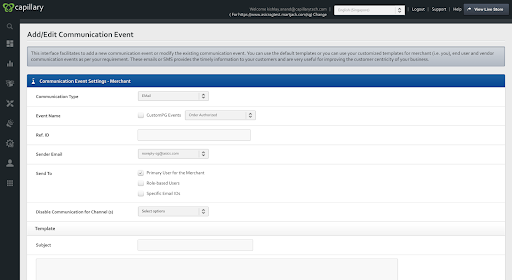
To create and configure a new event, fill the respective fields:
- Communication Type : What kind of communication medium you want to use. Email or SMS.
- Event Name : You can configure according to any specific event being triggered.
- Ref ID : A reference ID, not mandatory.
- Sender Email : Select the primary email address you want to use to send the triggered event communication.
- Send To : This is used to define the set of users you want to receive the particular event communication when triggered.
- Disable Communication For Channel : Here you can select the option for not allowing a certain channel to not receive this communication type when triggered.
The same can be configured for End User (Customer) and the Vendor.
For End User (Customer), select the option End User.
Click Create Event.
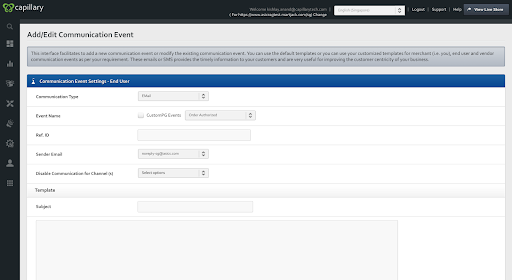
A similar interface is presented for the end user as well and fill the fields respectively as shown.
Updated almost 2 years ago
